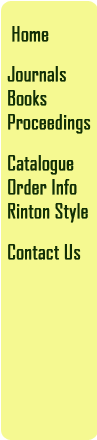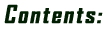
Preface
1 Introduction
to Oracle Form
1.1
Introduction to Oracle form
1.2 Topics Organized in this book
1.3 Running Tables Examples
1.3.1 Doctor-Patient Case Study
1.3.2 Student Case Study
1.3.3 Dog Selection Case Study
1.4 Summary
2 Introduction to SQL
2.1 Introduction to SQL*Plus Environment-
2.2 Create Tables
2.2.1 Data Types
2.2.2 Constraints
2.2.3 Examples
2.2.4 Viewing Information About tables
2.3 Insert Into
2.4 Retrieval
2.4.1 Simple
Retrieval
2.4.2 Conditional
Retrieval
2.4.3 Other
Conditions
2.4.4 Sorting
2.5 Update/Delete
2.6 Commit and Rollback
2.7 Join
2.8 Aggregate Functions and Group By
2.9 Views
2.10 Alter Tables
2.11 Summary
3 Data Block Forms
3.1 Introduction to Form Builders
3.2 Changing Preferences before Starting To
Build/Run a Form
3.3 Creating a Data Block Form
3.3.1 STEP 1: Using Data Block Wizard
3.3.2 STEP 2: Using Layout Wizard
3.3.3 STEP 3: Using Layout Editor
3.4 Running a Form
3.4.1 To View Records
3.4.2 To Insert a New Record
3.4.3 To Update Existing Records
3.4.4 To Delete Existing Records
3.5 Creating a Data Block Form to Display
Multiple Records
3.6 Modifying Forms and Objects
3.6.1 Using Format Masks
3.7 Creating a Master-Detail Forms
3.7.1 Creating the Detail Data Block
3.8 Creating a Form Based on Existing Database
View
3.9 Summary
4 Form Objects
4.1 Basic Form Objects
4.2 Creating List of Values (LOV)
4.3 Creating Radio Buttons
4.4 Creating Check Boxes
4.5 Creating Static List Items
4.5.1 T-list
4.5.2 Pop List
4.5.3 Combo Box
4.6 Creating Non-Input Text Items
4.7 Guidelines in Using Form Objects
4.7.1 Using Radio Buttons
4.7.2 Using Check Boxes
4.7.3 Using Pop List
4.7.4 Using Combo Box
4.7.5 Using T-List
4.7.6 Using LOV
4.8 Summary
5 PL/SQL and Stored Program Units
5.1 PL/SQL Basic
5.2 Examples of PL/SQL
5.3 IF/THEN Selection Structures
5.3.1 IF/THEN
5.3.2 IF/THEN/ELSE
5.3.3 IF/ELSIF
5.4 Loops
5.4.1 Loop …EXIT
5.4.2 Loop …EXIT WHEN
5.4.3 WHILE … LOOP
5.4.4 Numeric FOR LOOK
|
5.5 Cursors
5.5.1
Implicit Cursors
5.5.2 Explicit Cursors
5.6 Exception Handling in PL/SQL Programs-
5.6.1 Pre-Defined Exceptions
5.6.2 Undefined Exceptions
5.6.3 User-Defined Exceptions
5.7 Database Triggers
5.8 Program Units in Form Builder
5.9 Summary
6 Custom Forms
6.1 Introduction to Custom Forms-
6.2 Create a Custom Form-
6.2.1 Using Object Navigator-----
6.2.2 Using Layout Editor
6.2.3 Programming Push Buttons-
6.2.4 Running the Form
6.3 System Messages
6.3.1 Default System Messages
6.3.2 Custom Messages
6.4 Exception Handling
6.4.1 Exception Handling Using Messages
6.4.2 Exception Handling Using Alerts
6.5 Summary
7 Multiple
Forms and Canvases
7.1 Multiple Form and Multiple Canvas
Approaches
7.2 Multiple Form Approaches
7.2.1 Student Form
7.2.2 Subject Form
7.2.3 Linking Two Forms Together
7.3 Single Form Multiple Canvas Approach
7.3.1 Second Canvas: Subject Detail Canvas
7.3.2 Using Data Block Wizard in Custom Form
7.4 Summary
8 Tab Canvas
8.1 Introduction to Tab Canvas-
8.2 Create a Tab Canvas
8.2.1 Student Block on Student Page
8.2.2 Subject Block on Subject Page
8.2.3 Enrol Block on Enrol Page
8.2.4 Enrollment Block on Enrol Page
8.2.5 Cross Page Validation
8.3 Summary
9 Stacked
Canvas
9.1 Introduction to Stacked Canvas
9.2 Create a Stacked Canvas
9.3 Summary
10 Form Menus
10.1 Types of Form Menus
10.2 Creating a Pop-up Menu
10.3 Creating a Pull-Down Menu
10.4 Summary
11 Pictures
11.1 Pictures on the Form
11.2 Creating a Splash Screen
11.3 Attaching Splash Screen to Existing Form
Summary
12 A Case
Study: Dog Selection Application
12.1 Dog Selection Application
12.2 Create Tables
12.3 Load Pictures
12.4 The Main Program -
12.4.1 Selection Criteria
12.4.2 Creating Get Info and Get Advice
12.4.3 Coding Checkboxes
12.5 Ranking Page
12.6 Searching Page
12.7 Result Page
12.8 Alters and Program Units
12.9 Splash Screen
12.10 Summary
Index |